macOS上使用zsh
- 📅 日期:2017年5月12日 星期五
- 🌤 天气:下雨
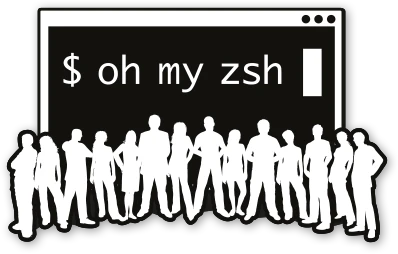
mac自带的 terminal.app 默认使用的是 bash 在使用起来不太舒服,比如:自动大小写转换、跳转目录、git仓库的信息…等等。zsh 能在各方面上对其碾压(后面细说)。再说mac自带的termianl.app虽然用上去还可以,推荐一款软件iTerm.app 来搭配 zsh 使用。这款软件对比terminal软件上,优势在于他的分屏功能、插件和主题(oh-my-zsh更优秀)。
zsh介绍
zsh 是一款功能强大的 shell 软件,它可以兼容 bash,并且提供了很多高效的改进:
- 更好的自动补全
- 更好的文件名展开
- 强大的定制性
首先先看看当前系统中有哪些可以使用的终端:cat /etc/shells 我的电脑中显示如下:
/bin/bash
/bin/csh
/bin/ksh
/bin/sh
/bin/tcsh
/bin/zsh
zsh安装
Mac系统自带了zsh, 一般不是最新版。使用 homebrew 安装最新版,执行命令:
# 安装zsh
brew install zsh
# 把zsh设为默认
chsh -s /bin/zsh
oh-my-zsh
Oh My Zsh是一个令人愉快的开源社区驱动框架,用于管理您的
zsh配置。它捆绑了大量有用的功能,助手,插件,主题以及一些让你惊叹的东西。
安装 oh-my-zsh
# curl/wget 二选一即可
# via curl
$ sh -c "$(curl -fsSL https://raw.github.com/robbyrussell/oh-my-zsh/master/tools/install.sh)"
# via wget
$ sh -c "$(wget https://raw.github.com/robbyrussell/oh-my-zsh/master/tools/install.sh -O -)"
# 安装过程输出
Cloning Oh My Zsh...
Cloning into '/root/.oh-my-zsh'...
remote: Counting objects: 712, done.
remote: Compressing objects: 100% (584/584), done.
remote: Total 712 (delta 15), reused 522 (delta 4), pack-reused 0
Receiving objects: 100% (712/712), 443.58 KiB | 27.00 KiB/s, done.
Resolving deltas: 100% (15/15), done.
Checking connectivity... done.
Looking for an existing zsh config...
Using the Oh My Zsh template file and adding it to ~/.zshrc
Copying your current PATH and adding it to the end of ~/.zshrc for you.
Time to change your default shell to zsh!
__ __
____ / /_ ____ ___ __ __ ____ _____/ /_
/ __ \/ __ \ / __ `__ \/ / / / /_ / / ___/ __ \
/ /_/ / / / / / / / / / / /_/ / / /_(__ ) / / /
\____/_/ /_/ /_/ /_/ /_/\__, / /___/____/_/ /_/
/____/ ....is now installed!
Please look over the ~/.zshrc file to select plugins, themes, and options.
p.s. Follow us at https://twitter.com/ohmyzsh.
这样,oh-my-zsh安装成功了,可以打开一个新的命令行标签页查看效果。
设置
配置设置
配置文件在 ~/.zshrc (当前登录用户根目录) 使用vim或其他编辑器打开。
# If you come from bash you might have to change your $PATH.
# export PATH=$HOME/bin:/usr/local/bin:$PATH
# Path to your oh-my-zsh installation.
export ZSH=$HOME/.oh-my-zsh
# Set name of the theme to load. Optionally, if you set this to "random"
# it'll load a random theme each time that oh-my-zsh is loaded.
# See https://github.com/robbyrussell/oh-my-zsh/wiki/Themes
ZSH_THEME="robbyrussell"
# Would you like to use another custom folder than $ZSH/custom?
# ZSH_CUSTOM=/path/to/new-custom-folder
# Which plugins would you like to load? (plugins can be found in ~/.oh-my-zsh/plugins/*)
# Custom plugins may be added to ~/.oh-my-zsh/custom/plugins/
# Example format: plugins=(rails git textmate ruby lighthouse)
# Add wisely, as too many plugins slow down shell startup.
plugins=(git)
source $ZSH/oh-my-zsh.sh
# User configuration
# export MANPATH="/usr/local/man:$MANPATH"
# ssh
# export SSH_KEY_PATH="~/.ssh/rsa_id"
# Example aliases
# alias zshconfig="mate ~/.zshrc"
# alias ohmyzsh="mate ~/.oh-my-zsh"
...
# 更多默认设置 ~/.oh-my-zsh/templates/zshrc.zsh-template
主题设置
~/.zshrc 文件中修改 ZSH_THEME="robbyrussell" 默认使用的是 robbyrussell。主题文件放在 ~/.oh-my-zsh/themes 文件夹下面。
主题样式可见: https://github.com/robbyrussell/oh-my-zsh/wiki/Themes
可以网上下载别人的主题文件放入 ~/.oh-my-zsh/themes/hello.zsh-theme。然后启用主题 ZSH_THEME="hello"。
插件设置
~/.zshrc 文件中修改 plugins=(git) 默认启用 git。如需启用更多插件,可加入需启用插件的名称,如下: plugins=(rails git textmate ruby lighthouse)。
推荐一款插件
zsh-syntax-highlighting(命令语法高亮)
https://github.com/zsh-users/zsh-syntax-highlighting
更多插件
- https://github.com/robbyrussell/oh-my-zsh/wiki/Plugins
- https://github.com/unixorn/awesome-zsh-plugins
- https://github.com/robbyrussell/oh-my-zsh/wiki/Plugins-Overview
目录别名/命令别名(alias)
目录别名
如果我想在命令行中用sublime text打开某个文件:
# sublime text
alias st="/Applications/Sublime\ Text.app/Contents/SharedSupport/bin/subl"
# vscode
alias vs="/Applications/Visual\ Studio\ Code.app/Contents/Resources/app/bin/code"
# 打开文件
$ st ./index.js
# 打开文件夹
$ st ./src/
组合命令,可以为git各种命令行操作配置别名。
# 配置sthost
alias sthost="st /etc/hosts"
# 输入sthost即可完成使用sublime打开host文件
$ sthost
# git·命令
alias gl="git clone"
alias ga="git add"
alias gac="ga . && gcm"
目录别名
# 配置目录别名
alias projects="/Users/hello/Documents/Files/projects"
# 不管你在任何目录,cd projects 即可到达
$ cd projects
目录跳转有个更出名的插件:autojump。【强大的一批】
# 安装autojump
$ brew install autojump
# 配置别名
alias j="autojump"
# 使用
$ autojump some-folder
$ j some-folder
卸载 oh-my-zsh
直接在终端中,运行 uninstall_oh_my_zsh 即卸载。
# 卸载
$ uninstall_oh_my_zsh
完事
到这就差不多了,后面有好东西再做更新。